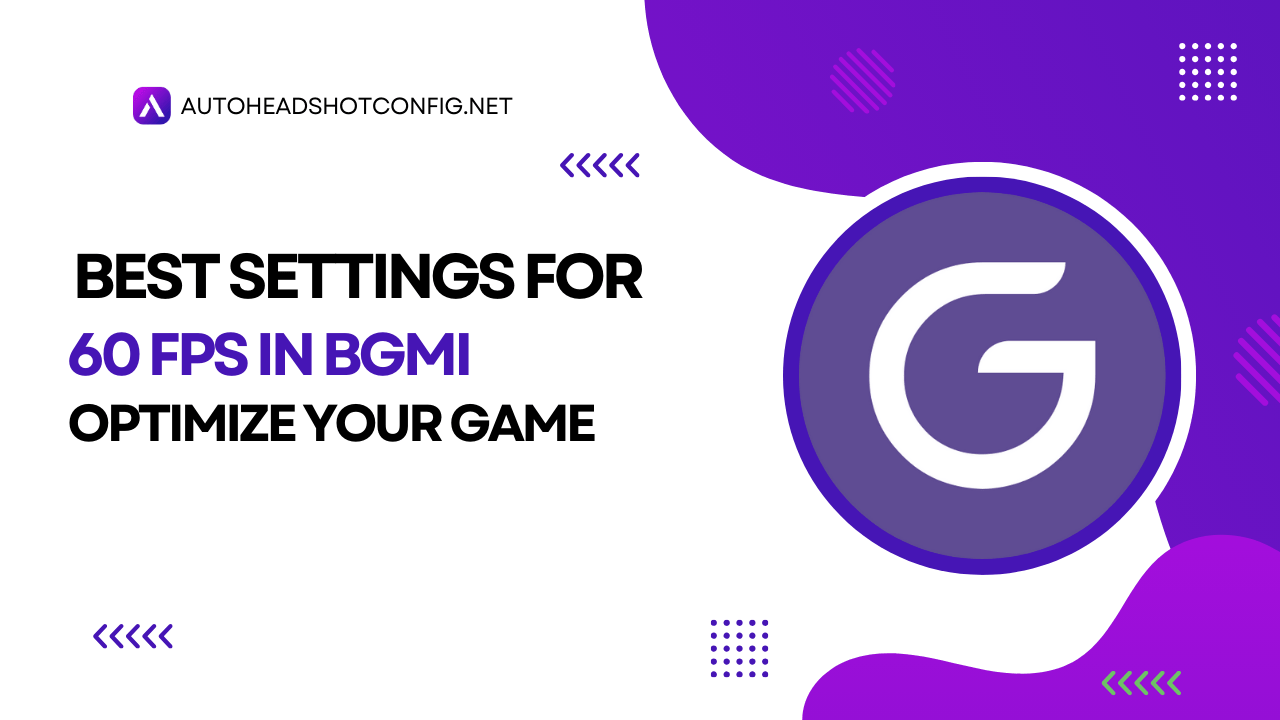Experiencing lag or stuttering in BGMI?: If you’re trying to achieve a smooth 60 FPS but don’t know how, you’re not alone. Many players face performance issues. This guide will walk you through the best settings to boost your FPS and make gameplay smoother. From adjusting graphics to optimizing your device, we’ll share simple tips to help you enjoy a high-quality gaming experience.
Let’s get started!
Understanding FPS and Why It Matters in BGMI
Before we get into settings, let’s quickly cover FPS. FPS, or frames per second, is the number of images shown per second. Higher FPS means smoother gameplay with less lag and faster responsiveness.
In simple terms, think of it like watching a video. If it plays smoothly, it has a high FPS; if it stutters, the FPS is low. In BGMI, higher FPS lets you see more details, react quickly, and boosts your chances of winning.
Why 60 FPS Improves Gameplay
Playing at 60 FPS makes the game look and feel smoother. You’ll see movements more clearly and can react faster, giving you an edge—like watching a high-speed car chase with a clear view.
Why High FPS is Essential in BGMI
- Better Gameplay: Higher FPS makes the game smoother and more enjoyable.
- Competitive Edge: Faster reaction time gives you an advantage over opponents.
Know Your Device’s Limits
Before adjusting settings, understand your device’s capabilities. Devices vary in their hardware, and not all can handle high FPS. Knowing your device’s limits will help you choose the best settings for smooth gameplay.
Important Settings for Achieving 60 FPS
- Graphics Settings
- Resolution: Lowering the resolution can boost FPS, especially on low-end devices. While it may slightly reduce visual quality, it improves performance.
- Frame Rate: Set your frame rate to 60 FPS if your device can handle it for smoother gameplay.
- Display Settings
- Refresh Rate: Ensure your device’s refresh rate matches the 60 FPS setting to prevent screen tearing.
- Brightness & Contrast: Adjust these for a comfortable view in any lighting.
- Control Settings
- Sensitivity: Adjust sensitivity to a level you’re comfortable with. High sensitivity allows quicker movement but is harder to control.
- Gyroscope: If you use the gyroscope, set it to a comfortable level for precise aiming by tilting your device.
Advanced Tips for Low-End Devices
Using a GFX Tool
- Recommended Settings: GFX tools can optimize graphics for better performance. Set graphics to low or smooth and adjust shadows and textures for better FPS, like tuning a car for optimal speed.
Additional Tips for Performance Optimization
- Close Background Apps: Free up memory by closing unnecessary apps.
- Clear Cache & Data: Removing excess cache can improve speed.
- Use a Gaming Controller: Controllers can improve control and precision.
- Keep Your Device Cool: Overheating can reduce performance, so keep your device ventilated and avoid playing in hot conditions.
Conclusion
On this website, I’ve shared the Best Settings for 60 FPS in BGMI: Optimize Your Game Performance. If you found it helpful, please share it with friends and follow our blog for more tips.
Stay Connected
Follow us on our Telegram Channel for daily updates on new posts. Thank you!